устранение ошибок при установке операционных систем
Авторы truesec.com продают видеокурс по установке операционных систем при помощи MDT 2010 и SCCM 2007. Один из уроков этого курса доступен бесплатно — http://www.screencast.com/t/FOL8vfnSRR
SCCM, Intune, MDT, EMS, MDM, MAM, Azure AD и другие странные слова
Posts tagged ‘устранение неполадок’
Авторы truesec.com продают видеокурс по установке операционных систем при помощи MDT 2010 и SCCM 2007. Один из уроков этого курса доступен бесплатно — http://www.screencast.com/t/FOL8vfnSRR
В процессе эксплуатации возникли ошибки работы точки управления.
MPSetup.log:
mp.msi exited with return code: 1603
Backing up C:\Program Files (x86)\Microsoft Configuration Manager\logs\mpMSI.log to C:\Program Files (x86)\Microsoft Configuration Manager\logs\mpMSI.log.LastError
Fatal MSI Error — mp.msi could not be installed.
mp.MSI.log:
ERROR: Method ‘DeleteExtensionFileRecord’ failed with error code 80020009
ERROR: Automation Exception invoking method «DeleteExtensionFileRecord»
ERROR: Automation Exception Source is «<null>»
ERROR: Automation Exception Description is «<null>»
ERROR: Automation Exception wCode is 0
ERROR: Automation Exception sCode is 0x800CC801
IGNORE: Failed to delete extension ‘c:\program files (x86)\sms_ccm\x64\getsdmpackage.dll’. Error Code = 0x80020009 (The extension might not registered)
SMS_MP_CONTROL_MANAGER
ID 4963:
MP Control Manager detected MPsetup has failed to create the CCM_Incoming Virtual Directory.
SMS_MP_CONTROL_MANAGER
ID 1020:
SMS Site Component Manager failed to reinstall this component on this site system.
SMS_MP_CONTROL_MANAGER
ID 4951:
SMS Site Component Manager failed to install this component, because the Microsoft Installer File for this component (MP.msi) could not install.
Сам компонент SMS_MP_CONTROL_MANAGER находится в состоянии Offline. При попытке вручную запустить компонент получаем ошибку:
Решение простое — удалить BITS и MP, заново установить BITS и MP. Также проверьте содержимое файла WebDAV_schema.xml:
<attribute name=»allowHiddenFiles» type=»bool» defaultValue=»false» />
<attribute name=»useTransactionalIo» type=»bool» defaultValue=»false» />
<attribute name=»hideChildVirtualDirectories» type=»bool» defaultValue=»false» />
При инсталляции SCCM 2012 RC можно встретить такую ошибку:
В ConfigMgrSetupWizard.log будет следующая запись:
ConfigMgrSetupWizard Error: 1 : Exception message: [A network-related or instance-specific error occurred while establishing a connection to SQL Server. The server was not found or was not accessible. Verify that the instance name is correct and that SQL Server is configured to allow remote connections. (provider: Named Pipes Provider, error: 40 — Could not open a connection to SQL Server)], Exception details: [System.Data.SqlClient.SqlException: A network-related or instance-specific error occurred while establishing a connection to SQL Server. The server was not found or was not accessible. Verify that the instance name is correct and that SQL Server is configured to allow remote connections. (provider: Named Pipes Provider, error: 40 — Could not open a connection to SQL Server)
Откройте менеджер конфигурации SQL-сервера и включите Named Pipes и TCP/IP:
Компания Specops выпускает набор утилит Specops Deploy (на электронный адрес пришлют ссылку для скачивания), в состав которого входит бесплатная утилита Log Viewer. Log Viewer, которой я пользовался ещё с бета-версии, мне кажется более удобной утилитой по сравнению со стандартной Trace32.
Основные возможности: перетаскивание файлов, поиск по логу, фильтр предупреждений и ошибок, автоскролл, выделение вкладки лога цветом, если в логе есть ошибки, и, собственно, вкладки, как в браузере.
При инсталляции программы через Software Catalog, можно увидеть такую ошибку:
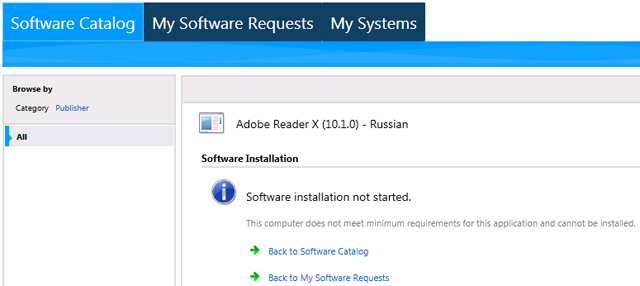
Спустя какое-то время после неоднократного перезапуска софт начинает устанавливаться. Можно сравнить два лога AppProvider.log в момент установки программы.
AppProvider.log с неначинающейся установкой:
Entering ExecQueryAsync for query «select * from CCM_AppDeliveryType where (AppDeliveryTypeId = «ScopeId_281984FC-8284-42A8-B0A9-FBAF5AADA4B8/DeploymentType_4f44ead7-68a1-43e7-ad35-f3c4bb697d64″ AND Revision = 9)»
Performing detection of app deployment type Adobe Reader X (10.1.0) — Russian — Windows Installer(ScopeId_281984FC-8284-42A8-B0A9-FBAF5AADA4B8/DeploymentType_4f44ead7-68a1-43e7-ad35-f3c4bb697d64, revision 9) for user.
+++ Application not discovered. [AppDT Id: ScopeId_281984FC-8284-42A8-B0A9-FBAF5AADA4B8/DeploymentType_4f44ead7-68a1-43e7-ad35-f3c4bb697d64, Revision: 9]
+++ Did not detect app deployment type Adobe Reader X (10.1.0) — Russian — Windows Installer(ScopeId_281984FC-8284-42A8-B0A9-FBAF5AADA4B8/DeploymentType_4f44ead7-68a1-43e7-ad35-f3c4bb697d64, revision 9) for S-1-5-21-3404908480-3052862442-230193929-1128.
Entering ExecQueryAsync for query «select * from CCM_AppDeliveryType where (AppDeliveryTypeId = «ScopeId_281984FC-8284-42A8-B0A9-FBAF5AADA4B8/DeploymentType_9eb2c82e-14e6-4400-9f0b-451da56a504f» AND Revision = 2)»
Performing detection of app deployment type WinRar — Script Installer(ScopeId_281984FC-8284-42A8-B0A9-FBAF5AADA4B8/DeploymentType_9eb2c82e-14e6-4400-9f0b-451da56a504f, revision 2) for user.
+++ Application not discovered. [AppDT Id: ScopeId_281984FC-8284-42A8-B0A9-FBAF5AADA4B8/DeploymentType_9eb2c82e-14e6-4400-9f0b-451da56a504f, Revision: 2]
+++ Did not detect app deployment type WinRar — Script Installer(ScopeId_281984FC-8284-42A8-B0A9-FBAF5AADA4B8/DeploymentType_9eb2c82e-14e6-4400-9f0b-451da56a504f, revision 2) for S-1-5-21-3404908480-3052862442-230193929-1128.
Entering ExecQueryAsync for query «select * from CCM_AppDeliveryType where (AppDeliveryTypeId = «ScopeId_281984FC-8284-42A8-B0A9-FBAF5AADA4B8/DeploymentType_c187827b-79ff-4bf3-a2f6-0da6c7557073″ AND Revision = 1)»
Performing detection of app deployment type Adobe Reader 9.1 — Russian — Windows Installer (Native)(ScopeId_281984FC-8284-42A8-B0A9-FBAF5AADA4B8/DeploymentType_c187827b-79ff-4bf3-a2f6-0da6c7557073, revision 1) for user.
+++ Discovered MSI application [AppDT Id: ScopeId_281984FC-8284-42A8-B0A9-FBAF5AADA4B8/DeploymentType_c187827b-79ff-4bf3-a2f6-0da6c7557073, Revision: 1, MSI Product code: {AC76BA86-7AD7-1049-7B44-A91000000001}, MSI Product version: 9.1.0]
+++ Detected app deployment type Adobe Reader 9.1 — Russian — Windows Installer (Native)(ScopeId_281984FC-8284-42A8-B0A9-FBAF5AADA4B8/DeploymentType_c187827b-79ff-4bf3-a2f6-0da6c7557073, revision 1) for S-1-5-21-3404908480-3052862442-230193929-1128.
Continue reading ‘несоответствие компьютера минимальным требованиям’ »
Продолжая разбор полётов с семинара. Установка package отображается, как и в SCCM 2007, в логе execmgr.log. Установка же application логгируется в AppProvider.log. Вот полный лог установки Adobe Reader X:
Entering ExecQueryAsync for query «select * from CCM_AppDeliveryType where (AppDeliveryTypeId = «ScopeId_281984FC-8284-42A8-B0A9-FBAF5AADA4B8/DeploymentType_4f44ead7-68a1-43e7-ad35-f3c4bb697d64″ AND Revision = 1)»
Performing detection of app deployment type Adobe Reader X (10.1.0) — Russian — Windows Installer (Native) (2)(ScopeId_281984FC-8284-42A8-B0A9-FBAF5AADA4B8/DeploymentType_4f44ead7-68a1-43e7-ad35-f3c4bb697d64, revision 1) for system.
+++ MSI application not discovered [MSI Product Code: {AC76BA86-7AD7-1049-7B44-AA1000000001}, MSI Product version: 10.1.0]
+++ Did not detect app deployment type Adobe Reader X (10.1.0) — Russian — Windows Installer (Native) (2)(ScopeId_281984FC-8284-42A8-B0A9-FBAF5AADA4B8/DeploymentType_4f44ead7-68a1-43e7-ad35-f3c4bb697d64, revision 1) for system.
ActionType — Install will use Content Id: Content_ba0b8079-0aa0-4167-b6e7-b4a1abb08674 + Content Version: 1 for AppDT «Adobe Reader X (10.1.0) — Russian — Windows Installer (Native) (2)» [ScopeId_281984FC-8284-42A8-B0A9-FBAF5AADA4B8/DeploymentType_4f44ead7-68a1-43e7-ad35-f3c4bb697d64], Revision — 1
+++ Starting Install enforcement for App DT «Adobe Reader X (10.1.0) — Russian — Windows Installer (Native) (2)» ApplicationDeliveryType — ScopeId_281984FC-8284-42A8-B0A9-FBAF5AADA4B8/DeploymentType_4f44ead7-68a1-43e7-ad35-f3c4bb697d64, Revision — 1, ContentPath — C:\Windows\ccmcache\Content_ba0b8079-0aa0-4167-b6e7-b4a1abb08674.1.System, Execution Context — System
A user is logged on to the system.
Performing detection of app deployment type Adobe Reader X (10.1.0) — Russian — Windows Installer (Native) (2)(ScopeId_281984FC-8284-42A8-B0A9-FBAF5AADA4B8/DeploymentType_4f44ead7-68a1-43e7-ad35-f3c4bb697d64, revision 1) for system.
+++ MSI application not discovered [MSI Product Code: {AC76BA86-7AD7-1049-7B44-AA1000000001}, MSI Product version: 10.1.0]
App enforcement environment:
Context: Machine
Command line: msiexec /i «AdbeRdr1010_ru_RU.msi» /q
Allow user interaction: No
UI mode: 0
User token: null
Session Id: 4294967295
Content path: C:\Windows\ccmcache\Content_ba0b8079-0aa0-4167-b6e7-b4a1abb08674.1.System
Working directory:
Prepared working directory: C:\Windows\ccmcache\Content_ba0b8079-0aa0-4167-b6e7-b4a1abb08674.1.System
Found executable file msiexec with complete path C:\Windows\system32\msiexec.exe
Prepared command line: «C:\Windows\system32\msiexec.exe» /i «AdbeRdr1010_ru_RU.msi» /q /qn
Executing Command line: «C:\Windows\system32\msiexec.exe» /i «AdbeRdr1010_ru_RU.msi» /q /qn with system context
Working directory C:\Windows\ccmcache\Content_ba0b8079-0aa0-4167-b6e7-b4a1abb08674.1.System
Post install behavior is BasedOnExitCode
Waiting for process 5636 to finish. Timeout = 120 minutes.
Process 5636 terminated with exitcode: 0
Looking for exit code 0 in exit codes table…
Matched exit code 0 to a Success entry in exit codes table.
ActionType — Install will use Content Id: Content_ba0b8079-0aa0-4167-b6e7-b4a1abb08674 + Content Version: 1 for AppDT «Adobe Reader X (10.1.0) — Russian — Windows Installer (Native) (2)» [ScopeId_281984FC-8284-42A8-B0A9-FBAF5AADA4B8/DeploymentType_4f44ead7-68a1-43e7-ad35-f3c4bb697d64], Revision — 1
ActionType — Install will use Content Id: Content_ba0b8079-0aa0-4167-b6e7-b4a1abb08674 + Content Version: 1 for AppDT «Adobe Reader X (10.1.0) — Russian — Windows Installer (Native) (2)» [ScopeId_281984FC-8284-42A8-B0A9-FBAF5AADA4B8/DeploymentType_4f44ead7-68a1-43e7-ad35-f3c4bb697d64], Revision — 1
++++++ App enforcement completed (29 seconds) for App DT «Adobe Reader X (10.1.0) — Russian — Windows Installer (Native) (2)» [ScopeId_281984FC-8284-42A8-B0A9-FBAF5AADA4B8/DeploymentType_4f44ead7-68a1-43e7-ad35-f3c4bb697d64], Revision: 1, User SID: ] ++++++
Утилита MP Troubleshooter из набора утилит SCCM Toolkit V2 помогает проверить сервер на соответствие требованиям для установки MP и работоспособность уже установленной МР:
SMS_WSUS_CONFIGURATION_MANAGER
ID 6600:
WSUS Configuration Manager failed to configure upstream server settings on WSUS Server «SCCMTEST».
Possible cause: WSUS Server version 3.0 SP1 and above is not installed or cannot be contacted.
Solution: Verify that the WSUS Server version 3.0 SP1 or greater is installed. Verify that the IIS ports configured in the site are same as those configured on the WSUS IIS website.
SMS_WSUS_CONTROL_MANAGER
ID 7000:
WSUS Control Manager failed to configure proxy settings on WSUS Server «SCCMTEST».
Possible cause: WSUS Server version 3.0 SP1 and above is not installed or cannot be contacted.
Solution: Verify that the WSUS Server version 3.0 SP1 or greater is installed. Verify that the IIS ports configured in the site are same as those configured on the WSUS IIS website.You can receive failure because proxy is set but proxy name is not specified or proxy server port is invalid.
Continue reading ‘WSUS Control Manager failed to monitor WSUS Server’ »
Возвращаясь к проблеме загрузки по сети:
Придуманное решение было не только «костыльным», но ещё и работало до перезагрузки сервера, а после перезагрузки файлы исчезали. Переустановка WDS и PXE SP тоже не помогла, когда я захотел идти по «правильному» пути, который рекомендуют на всех форумах.
В smspxe.log следующая ошибка:
failed to copy E:\RemoteInstall\SMSTempBootFiles\TTT00001\WINDOWS\Boot\PXE\pxeboot.com to E:\RemoteInstall\SMSBoot\x86\pxeboot.com
InstallBootFilesForImage failed. 0x80070003
Warning: Failed to copy the needed boot binaries from the boot image E:\RemoteInstall\SMSImages\TTT00001\boot.TTT00001.wim.
The system cannot find the path specified. (Error: 80070003; Source: Windows)
Ошибка говорит о том, что по каким-то причинам из загрузочных образов, которые добавлены на PXE DP, в папку SMSTempBootFiles (эта папка появилась в PXE SCCM 2012) не могут быть извлечены файлы, требующиеся для сетевой загрузки.
В итоге я придумал другое костыльное решение:
— при помощи утилиты imagex, которая входит в состав Windows Automated Installation Kit, распаковываем загрузочные образы для двух архитектур, предварительно скопированные в какую-то директорию для удобства:
imagex.exe /mountrw e:\temp\boot.wim 1 e:\test
— останавливаем службу WDS
— из папки распакованного .wim-файла копируем директорию Windows\Boot на PXE SP в \RemoteInstall\SMSTempBootFiles\код загрузочного образа x86\. То же самое проделываем и для архитектуры x64, чтобы получилось примерно следующее:
— запускаем WDS, проверяем smspxe.log на предмет отсутствия ошибок
— проверяем, что в \RemoteInstall\SMSBoot\x86 и \RemoteInstall\SMSBoot\x64 появились файлы
— загружаемся по сети и радуемся:
И не забудьте отмонтировать .wim-файлы. 🙂
При загрузке через PXE получаем ошибку «PXE-E53: No boot filename received»:
В smspxe.log следующая ошибка:
Failed to create certificate store from encoded certificate.
An error occurred during encode or decode operation. (Error: 80092002; Source: Windows)
PXE::DB_InitializeTransport failed; 0x80092002
PXE::DB_LookupDevice failed; 0x80092002
PXE Provider failed to process message.
An error occurred during encode or decode operation. (Error: 80092002; Source: Windows)
Вариант решения — блокировка самоподписанных сертификатов PXE и переустановка PXE SP.